When you configure email account using Windows Live Mail, you may need to change a few settings in order for your sent and deleted mail to be visible across two or more devices.
To do so, we need to configure things as follows:
1. Start Windows Live Mail
2. Click Tools and then Accounts from the menu bar. (Note, if the menu bar is not visible at the top, you can hold down the Alt key and press the letter T, then release both keys)
3. The accounts window will appear. You should click on the account you wish to adjust to highlight it, and then click Properties
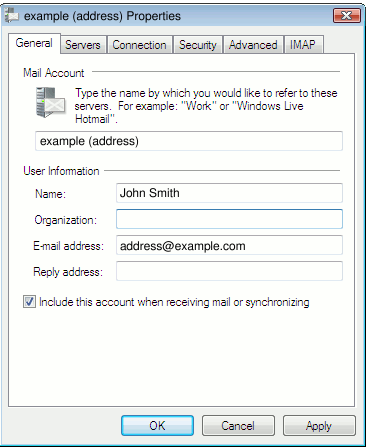
4. Click the IMAP tab at the top right
5. Enter INBOX for the Root folder path
6. Tick the box marked Check for new messages in all folders
7. To have Windows Live Mail save drafts, deleted messages, and copies of sent messages on the IMAP server (rather than on your PC), set the following options:
a) Tick the box marked Store special folders on IMAP server. (Otherwise drafts, deleted, and sent messages will be stored on your local hard disk, called "Storage Folders" by Windows Live Mail)
b) Enter Sent for the Sent Items Path.
c) Enter Drafts for the Drafts path.
d) Enter Trash for the Deleted Items path.
e) You can leave the Junk path set to whatever folder name you desire.
Note that the values Sent, Drafts, and Trash are case sensitive. Be sure to enter them exactly as shown (one capital letter and the rest lowercase), and not, for example, as "sent" or "SENT".
The completed screen will look something like this:

8. Click OK to close the Properties window, then click Close to close the Accounts window. If Windows Live Mail then asks you whether you would like to refresh your folder list choose Yes. You may also have to restart Windows Live Mail.

