This tutorial will help you to configure a secure IMAP E-Mail Account in Outlook 2016.
POP3 will ensure your messages are fully downloaded to your computer. IMAP will sync your mails. If you wish to check your E-Mail on multiple computers or devices, IMAP is the preferred option.
1) To add new account to Outlook 2016 click on File >> Add Account:

2) Select Manual setup or additional server types and hit Next >

3) Select POP or IMAP and hit Next >
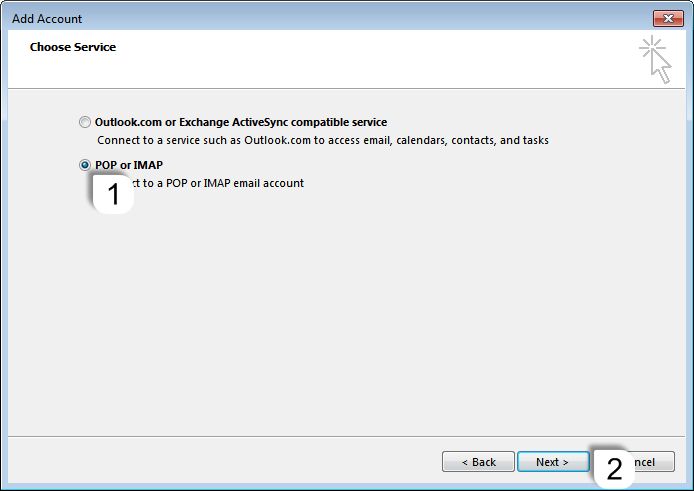
4) Fill in your:
User Information:
- Your Name: As you would like it to appear in the From field of outgoing emails.
- Email Address: The E-Mail account we are configuring.
Server Information:
- IMPORTANT: Account Type: select IMAP.
To get your Incoming and Outgoing Server: Login to your cPanel >> Email Accounts >> Select More from the Actions on any E-Mail account >> Configure Email Account >> Browse down to: Manual Settings >> Secure SSL/TLS Settings (Recommended) >> Incoming and Outgoing Server: are the ones you are looking for.
Logon Information:
- Username: Same as the E-Mail account we are configuring.
- Password: Enter the E-Mail account's password here.
Tick v Remember Password
Tick v Require logon using Secure Password Authentication (SPA)
click More Settings...
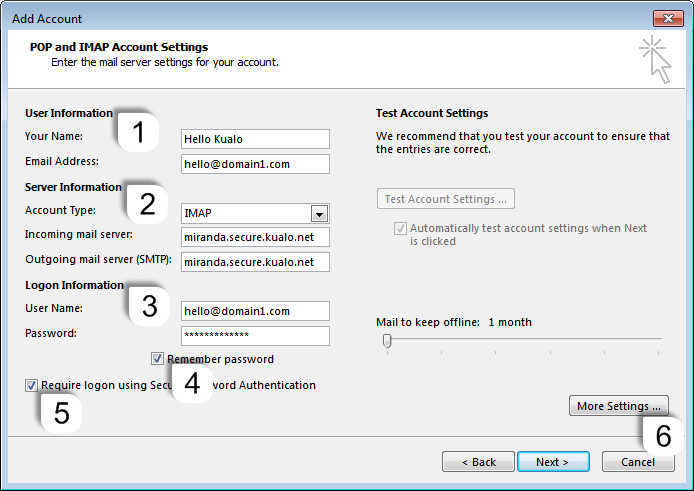
4-1) Select the Outgoing Server tab >> tick v My outgoing server (SMTP) requires authentication >> select User same settings as my incoming mail server and click on the Advanced tab:

4-2) At the Advanced tab, fill in your:
- Incoming server (IMAP) port: 993
- Connection: SSL
- Outgoing Server (SMTP) port: 465
- Connection: SSL
- Click OK:
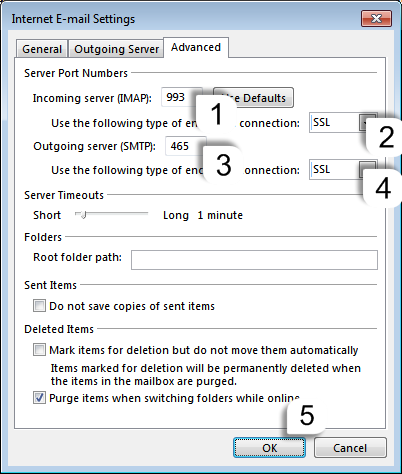
4-3) You should be back to the main POP and IMAP Account Settings window. Click on Next >

5) The Outlook 2016 will perform a quick Test. If you have successfully completed the E-Mail account configuration, you should see:

If not - go through the 4), 4-1) and 4-2) steps again.
6) You're all set!

7) Click on Finish will take you to your new Inbox:
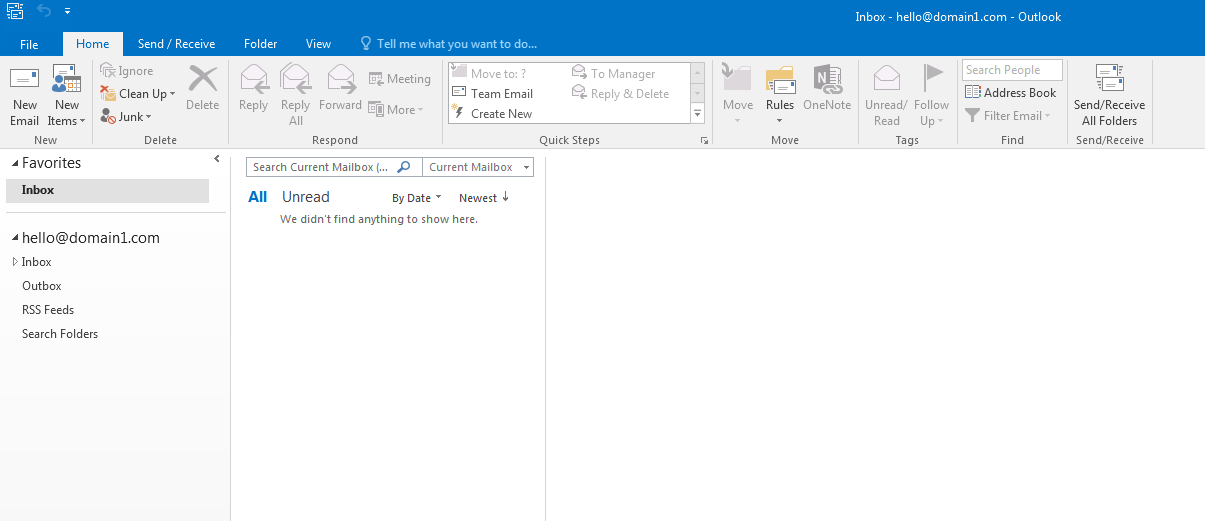
Should you need any further information, please do not hesitate to contact us.

